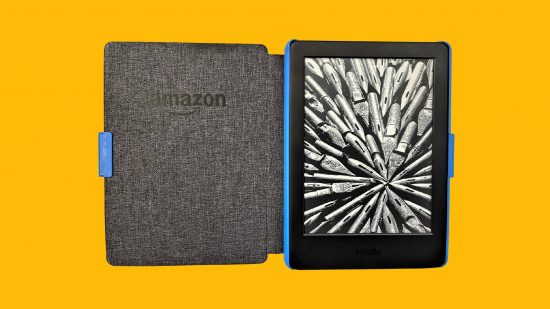Right, are we all on the same page? Sometimes you need to save money, and while it’s nice to have multiple services and streaming apps, something has to give occasionally. If you finally have the spine to cancel something, then let us show you exactly how to cancel Kindle Unlimited, so you can catch up on your backlog of books instead of just adding new ones to the pile.
Before we head on down to the next chapter in this article, we have plenty of helpful guides that tell you everything you need to know about the latest tech and apps. Be sure to check out our articles covering how to cancel Netflix, how to cancel Amazon Music, how to cancel Hulu, how to cancel Spotify, and how to cancel Paramount Plus. Or follow our how to tab for even more great guides.
Right, let’s dive into our how to cancel Kindle Unlimited guide.
How do I cancel Kindle Unlimited through a web browser?
If you need to know how to cancel Kindle Unlimited, just follow these simple steps:
- Log into your Amazon account
- Head to the Memberships and Subscriptions page
- Select cancel Kindle Unlimited subscription
- Your membership is now cancelled, though remains active until the next billing date
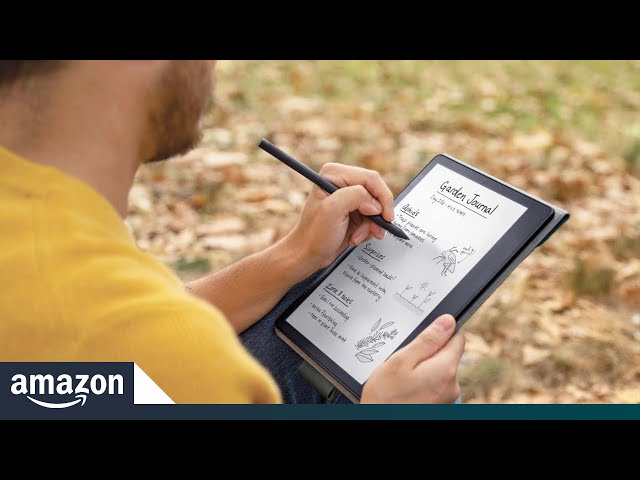
How do I cancel Kindle Unlimited through the Amazon app or Kindle app?
Users can no longer cancel their Kindle subscription through either the Amazon app or the Kindle app, making it that little bit harder to achieve. However, you can still follow the steps above by heading to the Amazon website using a browser on your mobile device.
That’s all you need to know about how to cancel Kindle Unlimited, folks, and we hope this guide helps. For even more great content, be sure to check out our articles covering how to cancel subscriptions on iPhone, and how to delete Netflix profiles next.