We’re here to explain how to cancel YouTube Premium if you need to cut the package from your budget. One of the best tools on the internet for free content, YouTube is a bastion of knowledge, entertainment, and memes. It also has a handy service called YouTube Premium which cuts down on adverts and has a few other fun features. Still, with so many streaming services and subscriptions, let’s get saving some money.
Before we dive into the rest of this article, we have a litany of great tech guides in our library, here to help with every question you might ever ask. Be sure to check out our articles covering how to turn off Siri, how to cancel Audible, how to cancel Kindle Unlimited, how to cancel Netflix, how to cancel Amazon Music, how to cancel Hulu, and much more in our dedicated how to tab.
Let’s dive into our how to cancel YouTube Premium guide.
How do I cancel YouTube Premium over web browser?
It’s very simple to cancel YouTube Premium within the YouTube web browser, just follow these instructions:
- Head to youtube.com
- Log into your account
- Tap your profile picture in the top right corner
- Click on paid memberships
- Tap on YouTube Premium
- Click on continue to cancel
- Select the reason for cancelling, and press next
- Finally, tap “yes, cancel” to cancel your subscription
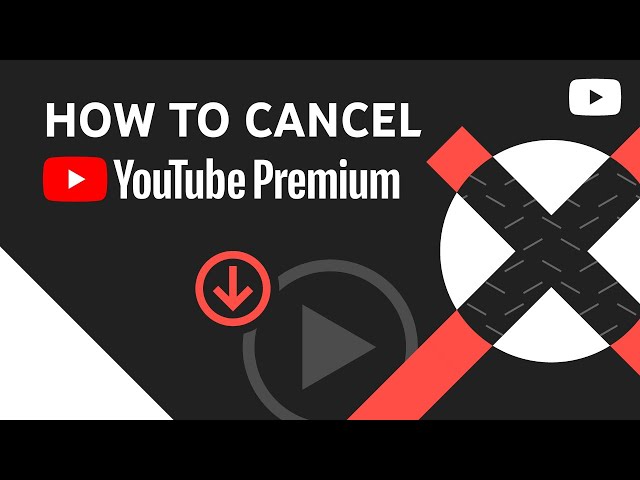
How do I cancel YouTube Premium in app?
You can cancel YouTube Premium from within the YouTube app on mobile devices, and all you have to do is follow these instructions:
- Open up the YouTube app
- Log into your Google account
- Click your profile icon in the top right
- Select purchases and memberships
- Next to the premium subscription, click deactivate
- When asked if you’d like to pause, click continue to cancel
Alright, that’s all, folks! Hopefully, we’ve taught you how to cancel YouTube Premium, and you’re set to save some pennies. For even more great tech tips, check out our guides covering how to delete Spotify accounts and how to delete Twitter accounts.











