We’re here to help you join the legions leaving likes and notifications behind as we tell you how to delete Facebook accounts. Of course, all of the options to leave the platform are hidden behind countless menus and options designed to put you off removing your account, but with this guide, you can stick to your guns and pull your page from Facebook’s database, or just deactivate Facebook if you need a little break.
For more help navigating the realms of social media, check out our how to delete an Instagram account and how to delete Twitter accounts. Or, if you don’t want to tempt yourself by keeping the Facebook or Messenger apps on your phone, check out our article on how to delete apps on iPhone and say good riddance once and for all.
Let’s get into our how to delete Facebook accounts guide.
How do I delete my Facebook account?
Before we give you the steps to delete your Facebook account, we’re just going to remind you that there’s a big difference between deactivating and deleting, and if you wipe your account entirely there’s no getting it back after a 30-day grace period. Of course, there are many reasons why you may want an entirely fresh start, or just to be off the network for good, but it’s worth keeping in mind that once you delete your account, there’s no going back.
- Log in to your Facebook profile on your computer desktop or open the app
- Tap the top right corner of the screen, next to your profile image, and select ‘settings and privacy’
- Select ‘settings’
- Hit ‘your Facebook information’ on the left of the screen
- Tap the ‘deactivation and deletion’ option
- Choose ‘delete account’ then continue through the next page that asks why you’re leaving
- Select ‘delete account’ for a final time, re-input your password, and click continue to finalise deleting your account
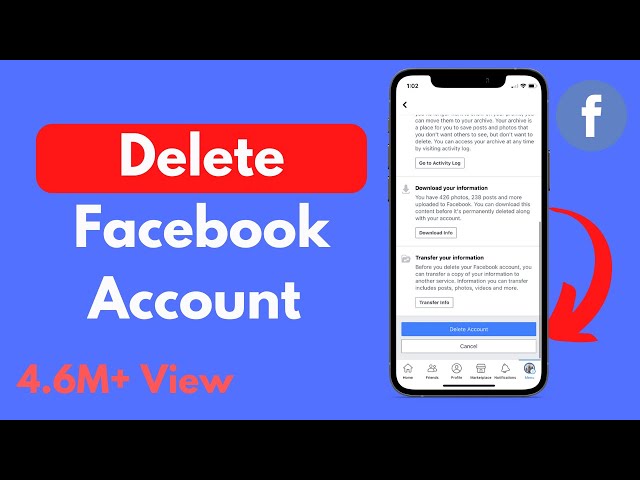
Make sure to pay attention throughout the deletion process as there are opportunities to download your archive of messages and content from your profile, or you can even just delete your Facebook profile if you’d prefer to keep an account for the now separate Messenger app.
How do I deactivate my Facebook account?
If you need a social media break, and we can hardly blame you for that, but don’t want to lose all the friends you have and saved messages, you can deactivate your Facebook account for any length of time of your choosing. The method for deactivating your Facebook account follows the same structure as above for deleting your account, but instead of choosing to delete at the fifth step, opt to deactivate instead.
With that, you know now how to delete a Facebook account. If you need to remove even more unwanted distractions from your life, check out our guide on how to delete contacts on iPhone.











